How to Add Alternative Text to Images
Adding Alternative Text in Moodle
- Click the Insert/Edit Image icon in the item text editor toolbar.

- Find or upload an image.
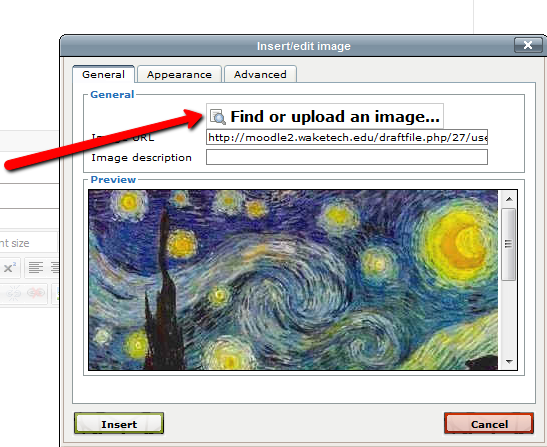
- In Moodle 2.5 the File Picker will open. Use the File Picker to locate an image in your Private Files area or Upload an image from your computer.
- Add alternative text in the Image Description text box.

- Click Insert.
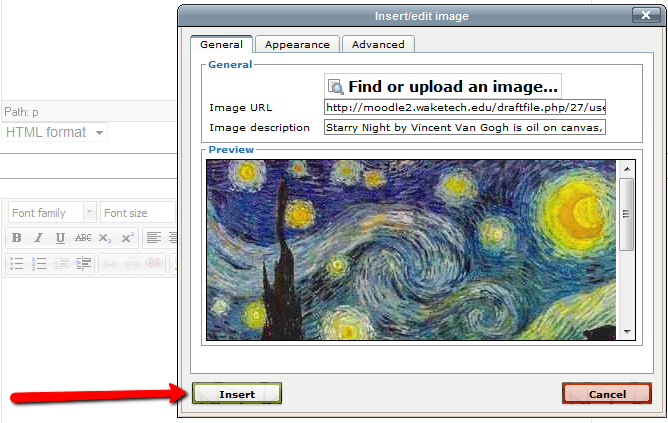
- Choose Save and Return or Save and Display.
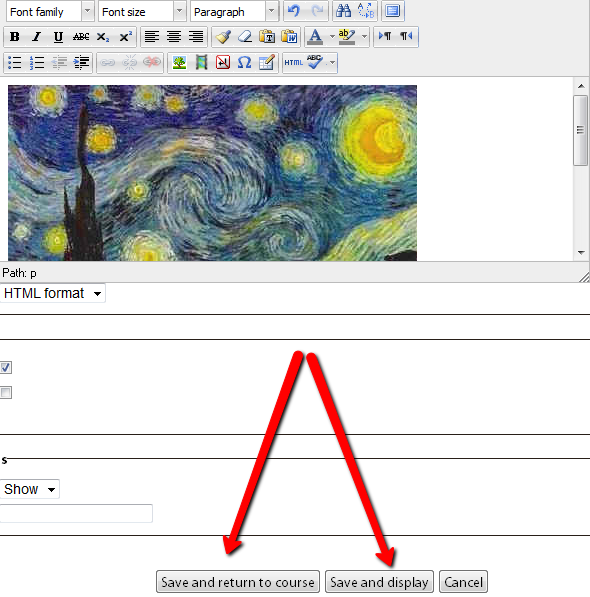
Long Descriptions in Moodle 2.5
Images and other non-text content that require long descriptions should include a descriptive summary of the long description as alternative text. The long description should be included near the image on the content page.
Background Colour
Font Face
Font Kerning
Font Size
Image Visibility
Letter Spacing
Line Height
Link Highlight
Text Colour